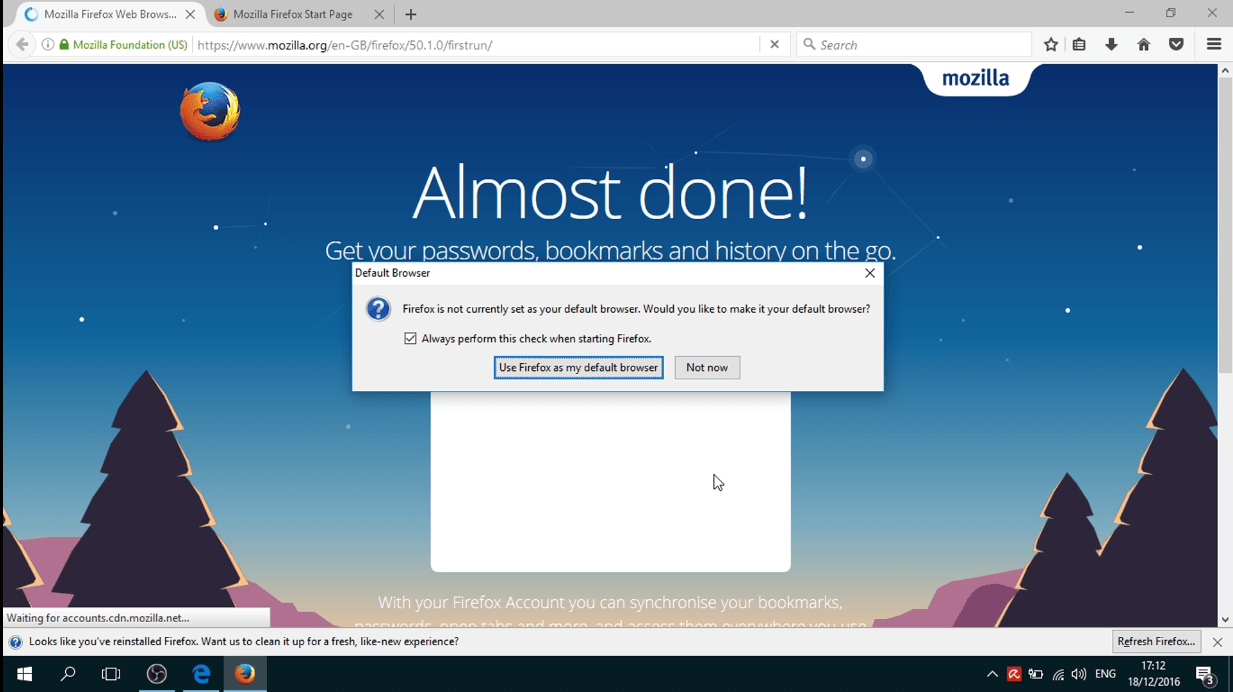In this post we’ll see how-to install the web browser Mozilla Firefox. At the end of the post there is a video that shows all the operations.
First of all we open the web browser Microsoft Edge: we click on the windows logo ![]() and we open the start menu:
and we open the start menu:
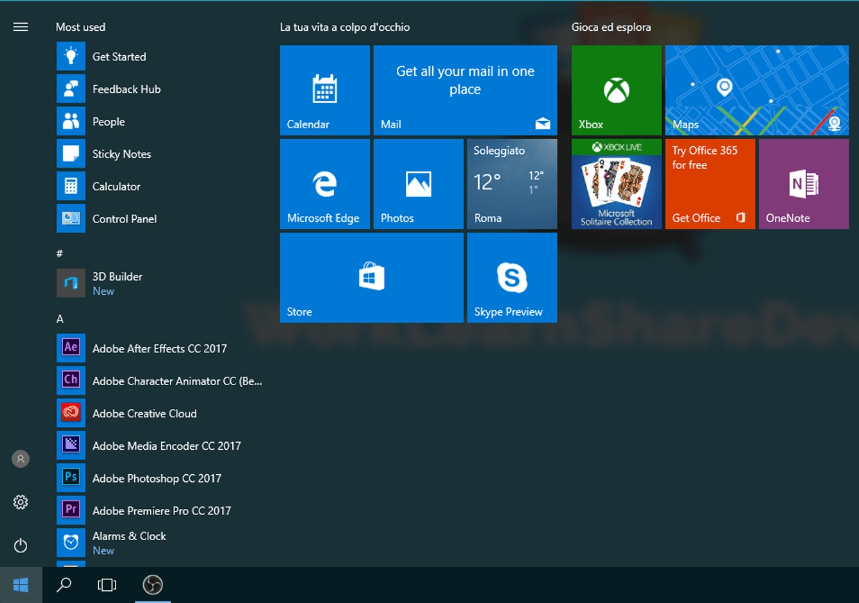
Now on the keyboard we type “edge” and we press on the program “Microsoft Edge” ![]() . Once you have clicked the browser will start:
. Once you have clicked the browser will start:
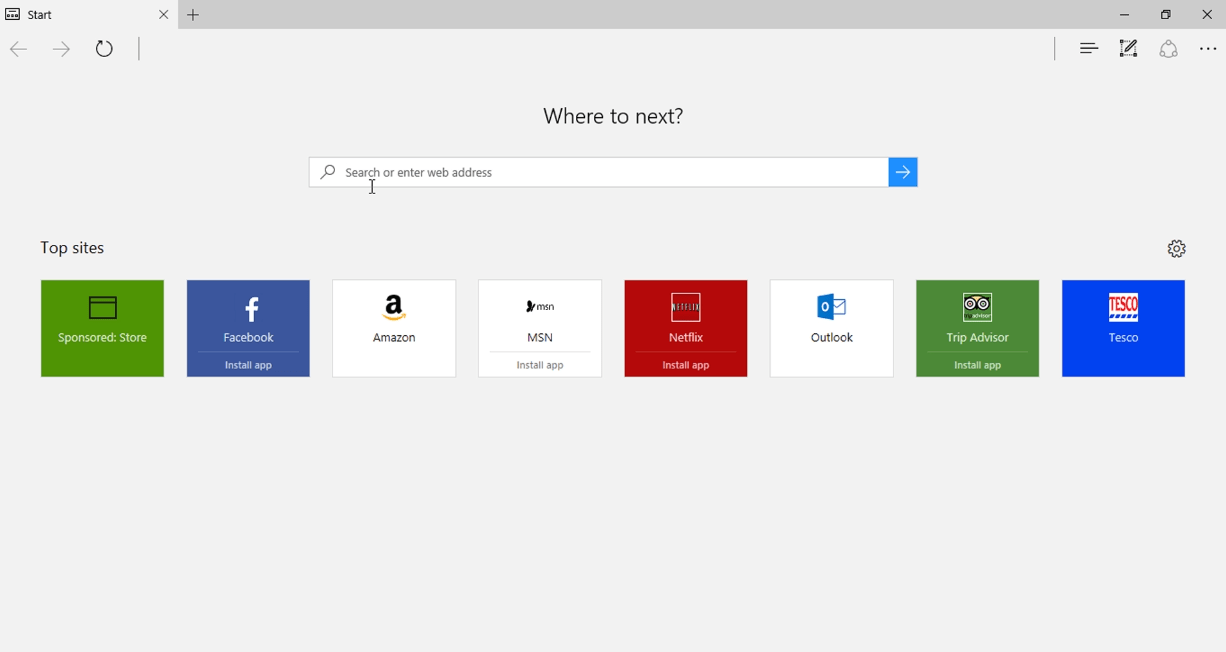
On the link address (the blank space where is written “Search or enter web adress”) we type firefox web browser a and we press the return button of the keyboard. From the result we search “Download Firefox – Free Web Browser – Mozilla” and we click on it:

Now we press the green button “Free Download” ![]() , the we press on “Save”
, the we press on “Save” ![]() and then on “Run”
and then on “Run” ![]() . If the pc ask to you the permission to run the program you have to press on the button “Yes”.
. If the pc ask to you the permission to run the program you have to press on the button “Yes”.
At this point the installation program will execute:
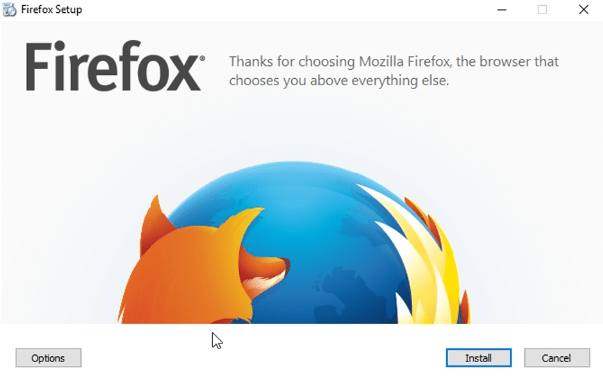
Once we press the button “Install” ![]() the installation program will start to download and the it will automatically install the web browser. Depending on your connection speed this process will require a lot or very few time:
the installation program will start to download and the it will automatically install the web browser. Depending on your connection speed this process will require a lot or very few time:
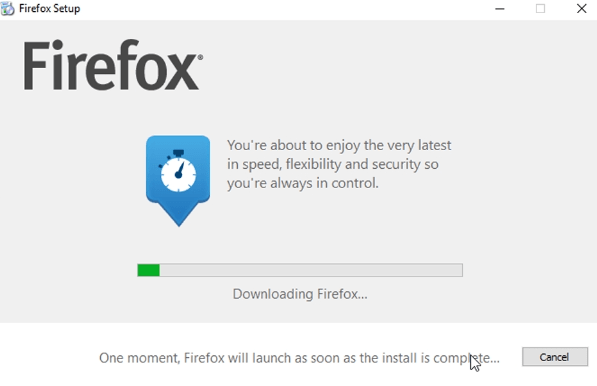
When it finishes its operation, it will be displayed this window:
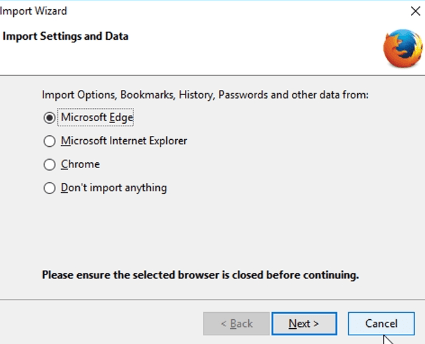
We choose ![]() and then we press on
and then we press on ![]() . As you can see now Mozilla Firefox is installed in our computer:
. As you can see now Mozilla Firefox is installed in our computer: